Gallery: Poisson equation
This example shows how to solve the Poisson equation with a generic source term using the CT_MultiLevel elliptic solver. Documentation for CT_MultiLevel is available. To assess the performance of the algorithm, we start by prescribing a solution phi0 (in this case, a superposition of Gaussian functions), and construct the source term by taking the Laplacian of phi0. The plots show the final solution phi (color plot), the source term (white contour surfaces) and the solution error phi-phi0 as a function of the iteration number.
| Parameter file | poisson.par |
|---|---|
| Thornlist | ET Kruskal release (ET_2025_05) |
| approx. memory | 32 GB |
| approx. runtime | 10 min using 8 CPUs (1 node, 8 mpi tasks, and 1 cpu per task) |
| Results (683MB) | poisson-20250619.tar.gz |
This example was last tested on Jun-19-2025 by Steven R. Brandt.
Solution and sources
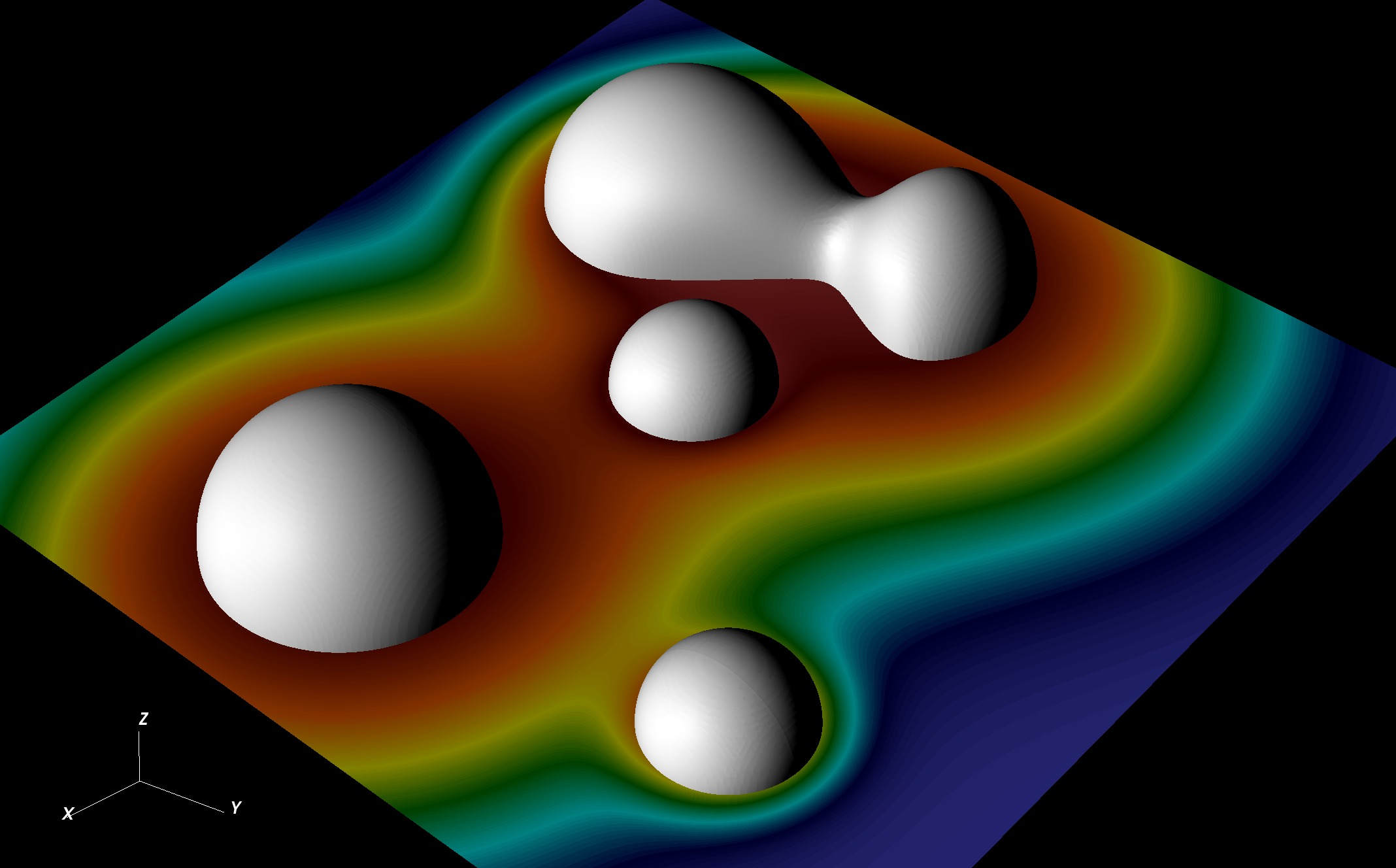
This file was generated using the VisIt session file psi2.session.
To use the session file, follow these steps:
- Open
VisItand go toFile > Restore session with sources - On the new dialogue,select the
psi2.sessionfile. Note that the dialogue has two panels:DirectoriesandFiles. First navigate to the folder containingpsi2.sessionby using the panel on the left (Directories), then click on the file itself will appear on the panel on the right (Files). Once the session file is selected and marked blue, click theOKbutton. - A new dialogue will pop up asking for the location of the source files.
- Select
SOURCE00on theSource identifierspanel (left) - On the
Sourcepanel (right), click on the...button. - On the new pop up, using the
Directoriespanel navigate to the directory where the output files of the example are stored. - Using the
Filespanel, selectct_analytic-ct_test0.h5and click theOKbutton. - Back on the
Source identifierspanel, click onSOURCE01. - On the
Sourcepanel (right), click on the...button. - On the new dialogue, select the
ct_multilevel-psi.h5file as in steps 3.3 and 3.4
- Select
- Click the
OKbutton in theUpdate Sourcesdialogue
It may take a few moments for VisIt to complete its processing of the data. If the entries in the Plots section of VisIt's main window are yellow, it means that VisIt is still processing the operation.
Solution Error
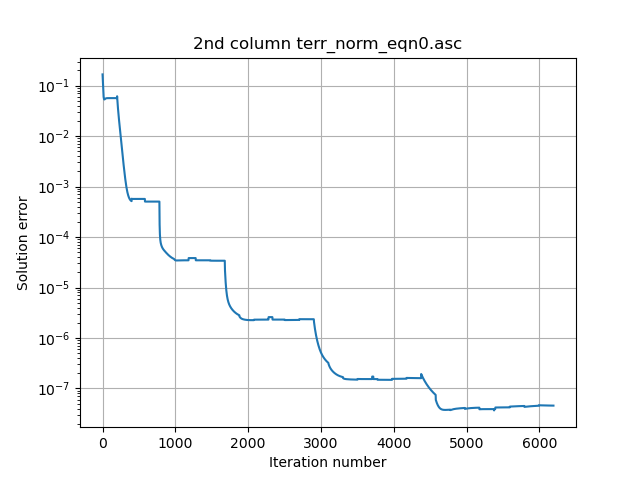
The above image is created with ploterr.py
The script works with a variable number of arguments and can plot the comparison of multiple different runs, while also labeling them by date.
To compare two runs generated in different days, rename the terr_norm_eqn0.asc files that will be compared to the patternYYYYMMDD and run the script passing the files as command line arguments.
Upload Instructions
For those people who are participating in an Einstein Toolkit release.
tar czf poisson-$(date +%Y%m%d).tar.gz --exclude cactus-source --exclude SIMFACTORY --exclude 'checkpoint*.h5' --exclude 'ct_multilevel-err*.h5' --exclude 'ct_multilevel-residual*.h5' poisson
curl -u 'your@email.com' -X POST https://api.bitbucket.org/2.0/repositories/einsteintoolkit/www/downloads -F files=@"poisson-$(date +%Y%m%d).tar.gz"